Since FileZilla can upload up to 10 files simultaneously, it makes it ideal for pushing an entire website live.
But what if you are in development mode and want to push the next beta version of your system up to the server? The directories are littered with subversion files and folders. There are backup files and original image photoshop PSD files all over. Temporary files abound. And you can’t get rid of any of them, yet.
You could (and should!) install the Dreamweaver extension that allows you to hide (cloak) all subversion (svn) files, but you’re still saddled with that painfully slow file uploader.
Sure, you dont want to push SVN or CVS files or useless Windows Explorer files like thumbs.db. But what about those pesky Dreamweaver files?
To filter out all the support files that Dreamweaver drags around with it
- Go to View >> Filename Filters
- Click Edit Filters
- Click New and enter “Dreamweaver Files”. Click OK
- Click on Dreamweaver Files in the Filters list. The right side should be blank
- Click Add more and enter the following entries
- Filename ends with .LCK
- Filename is equal to _notes
- Filename is equal to _compareTemp
- Enable these filters by clicking the radio button at the top right that says Any of the following
You should end up with something like this
You can probably also ignore the _mmServerScripts folder, but I don’t if your app will need to use that or not.
This works great with Dreamweaver CS3 and FileZilla 3.0.11. I’m sure it will work with other versions of Dreamweaver like CS2 or 8 or MX or MX2004 or whatever crazy numbering they come up with next.
Hope that helps.
-Steve
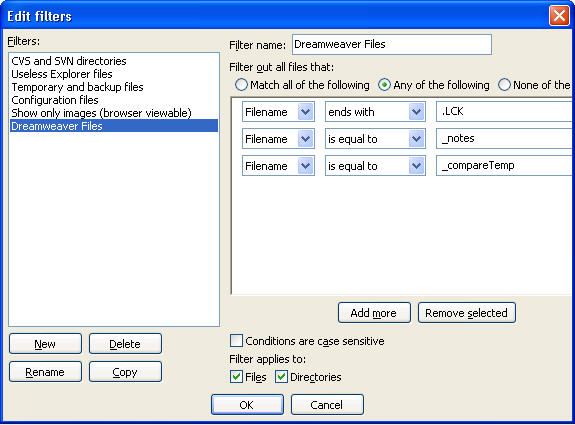
Thanks buddy.
Was too lazy to look it up and here I found your Tutorial within a sec of googling…